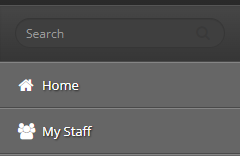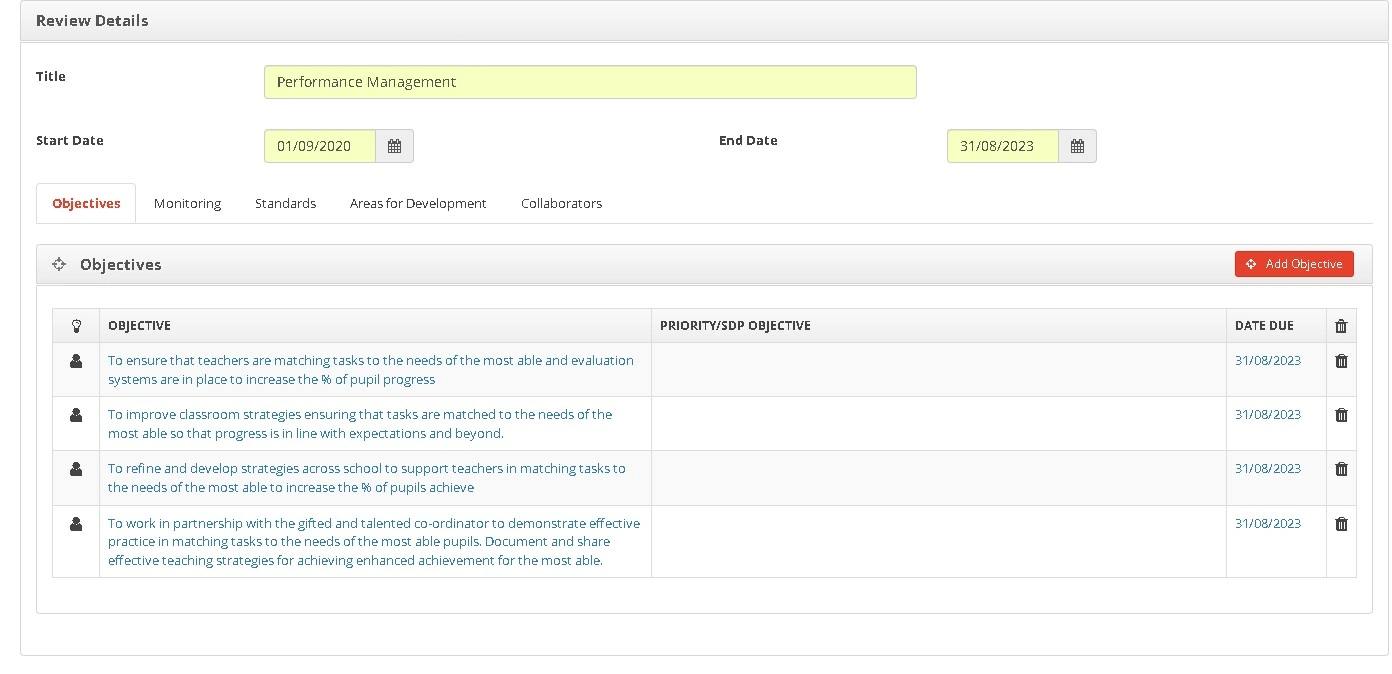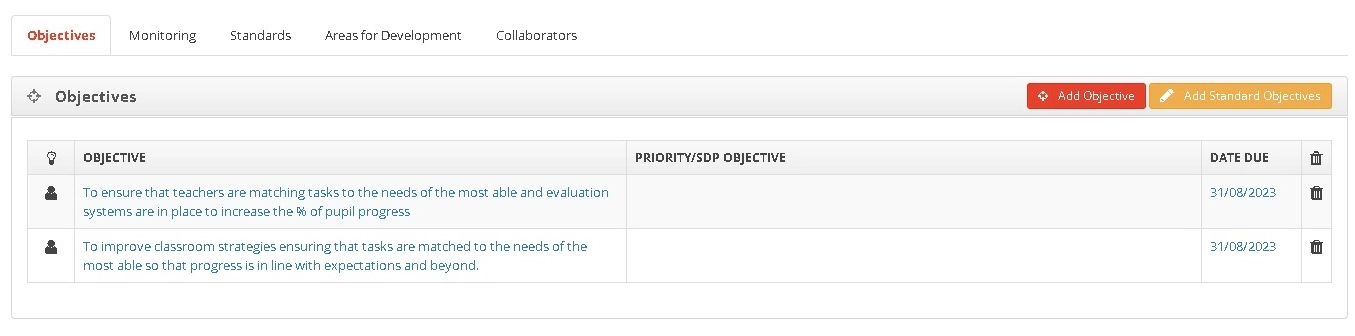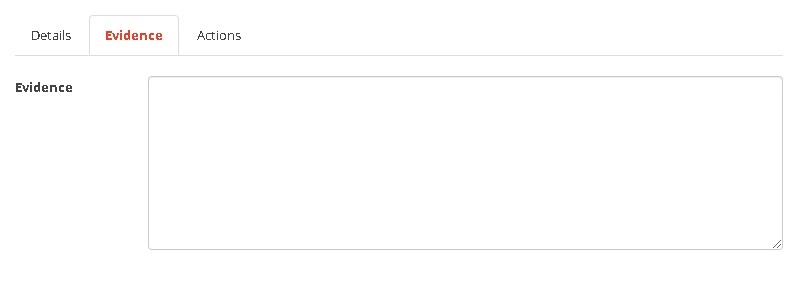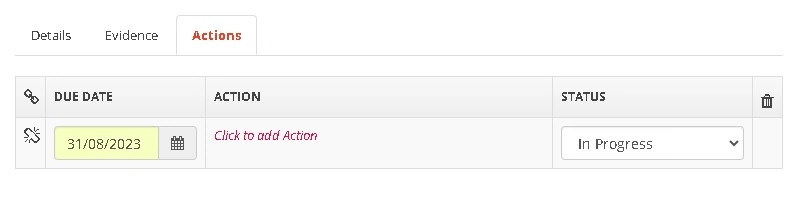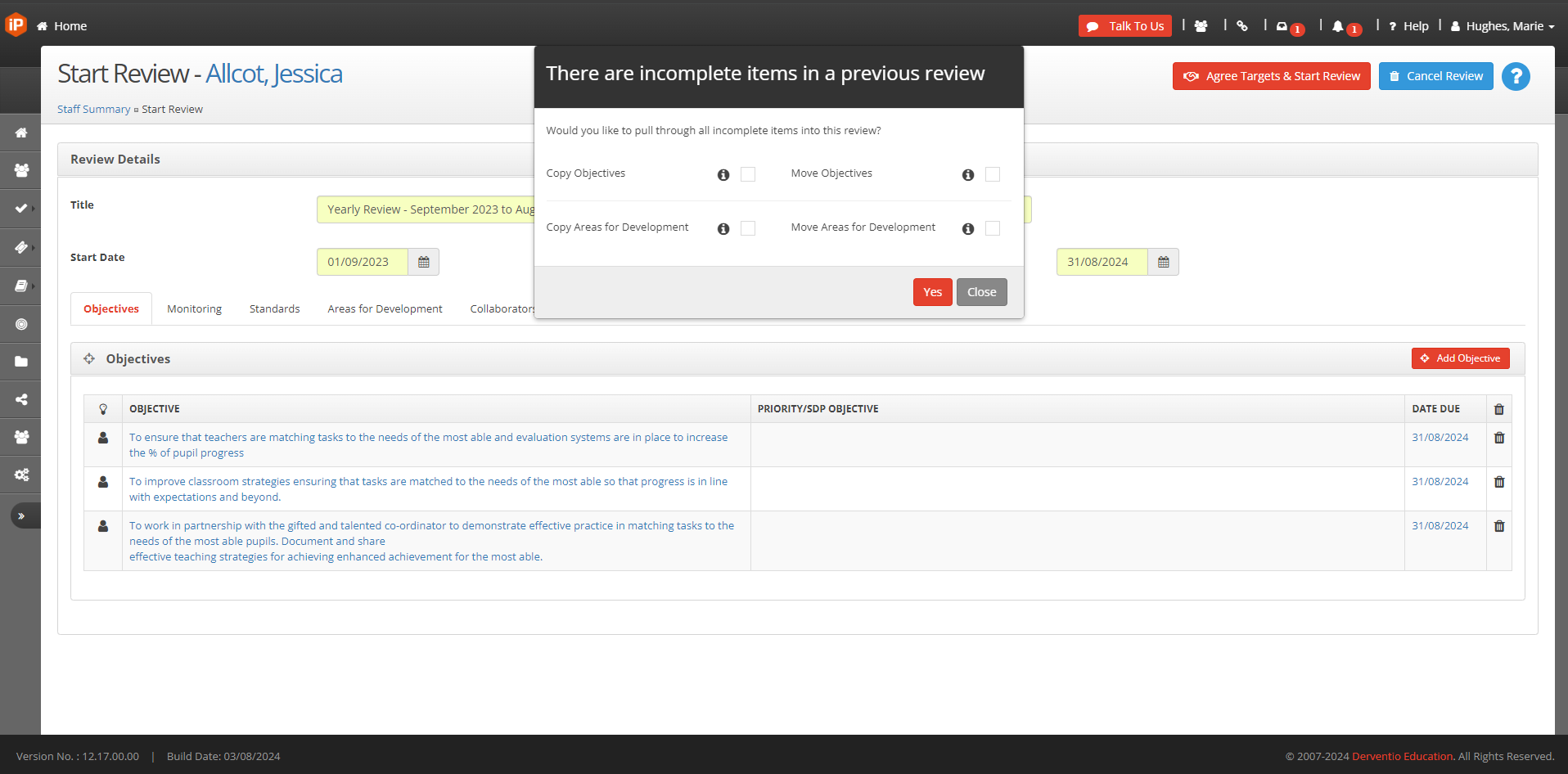This is where you will include all key information about the objective.

Type - Choose the type of objective. Objectives are organised into three categories: if the objective is a priority (if this an objective that the whole school needs to focus on), SPD (this relates to the School Development plan objectives) or personal (for only that staff member)
Option - Select the priority or development plan objective that the objective is linked to
Objective - Here enter the objective, describing what the objective is, what is to be achieved and how it will be achieved
Performance Criteria - Here a short description is required detailing the performance criteria for the objective (what success would look like at the end of the cycle)
Due Date - add the date when the objective should be completed by