Overview
A staff member probation is able to be managed through iP
At the beginning of the Probation Period, an initial review between a line manager and their members of staff will take place
Location
On the left-hand side menu click on 'My Staff'
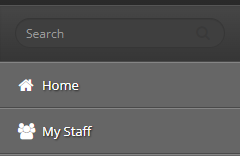
Next to the staff member you want to start a Probation Review click ‘Start New Review’
Instructions
This process can be controlled by the line manager (see guidance below) or can be completed by an 'administrator' using Bulk Actions - see guidance on 'How to Bulk open a review period'

Enter a title for the review period e.g., Probation Review 2024/2025
Check the ‘Start Date’ and the ‘End Date’. These will be automatically set to the academic year, but you can change these here to the period of your review cycle.






