Location
To begin the process and view all CPD reports, go to the CPD dropdown on the left-hand side and select CPD Activities/Courses.

To begin the process and view all CPD reports, go to the CPD dropdown on the left-hand side and select CPD Activities/Courses.

Filters can be saved so they are faster to access in the future:
 Once you have set the filters you would like to save, click on the Options button
Once you have set the filters you would like to save, click on the Options button
From the drop down select Save Filter
Enter and name of the filter and select a colour for the icon
Click Save
To use a filter that you have saved:
 Select the saved filter from the Saved Filters bar
Select the saved filter from the Saved Filters bar
Click on Search
To remove a saved filter:
 Click on the saved filter from the Filters bar, to apply the filter
Click on the saved filter from the Filters bar, to apply the filter
Click on Options, a drop-down will then appear
From the drop-down select Delete Filter
Once you have applied the filter for the reports you wish to print.
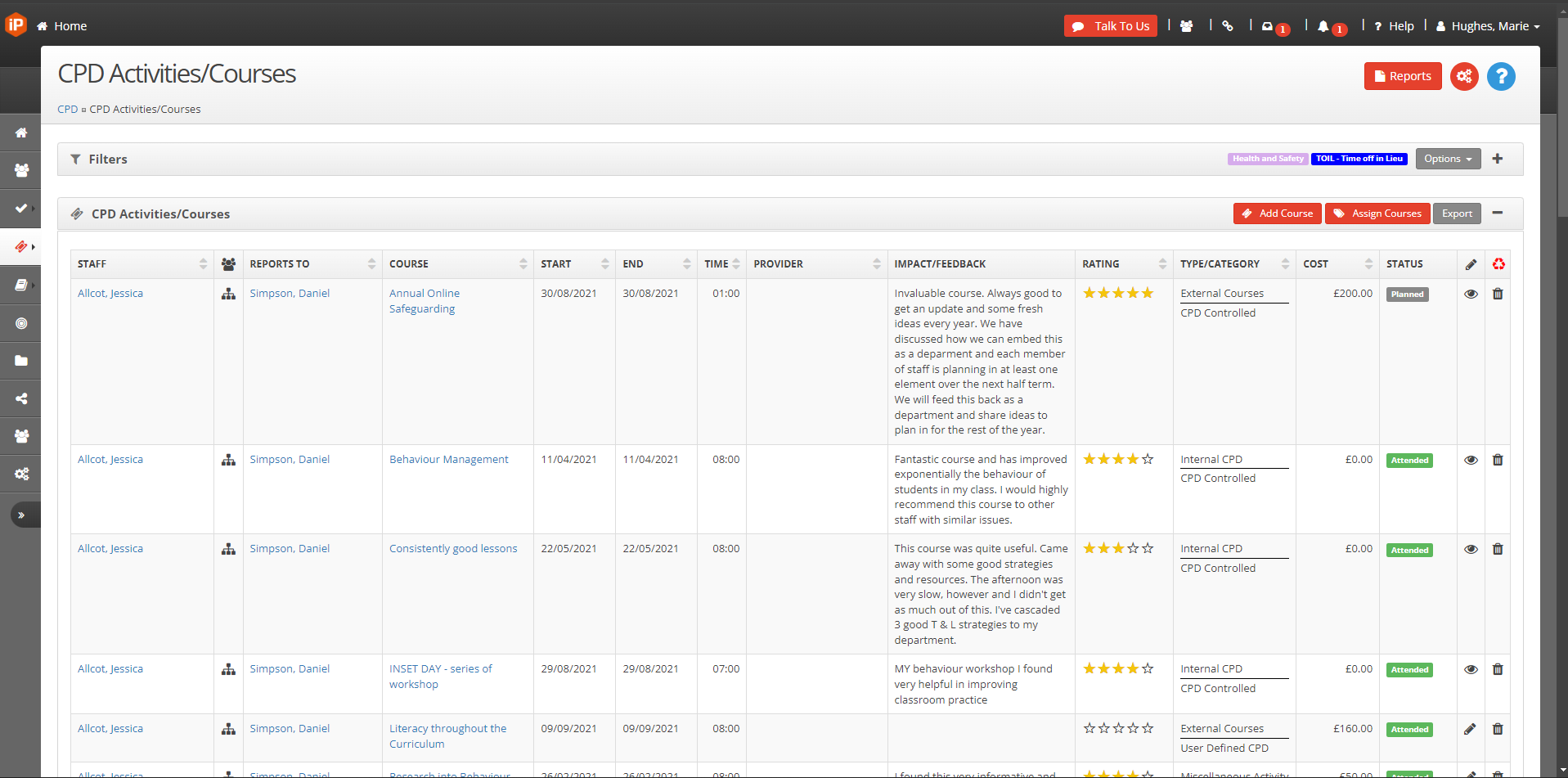
Go to Export, you will be provided with different formatting options for either Word, Excel or a PDF file.
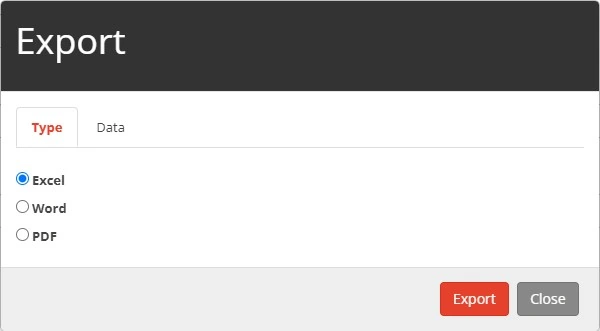
Once the file has been downloaded, open the file, and proceed to print as you would usually print a file.
Reports
Or you can download or print your CPD report by selecting the Reports icon on the top right-hand side of your screen.
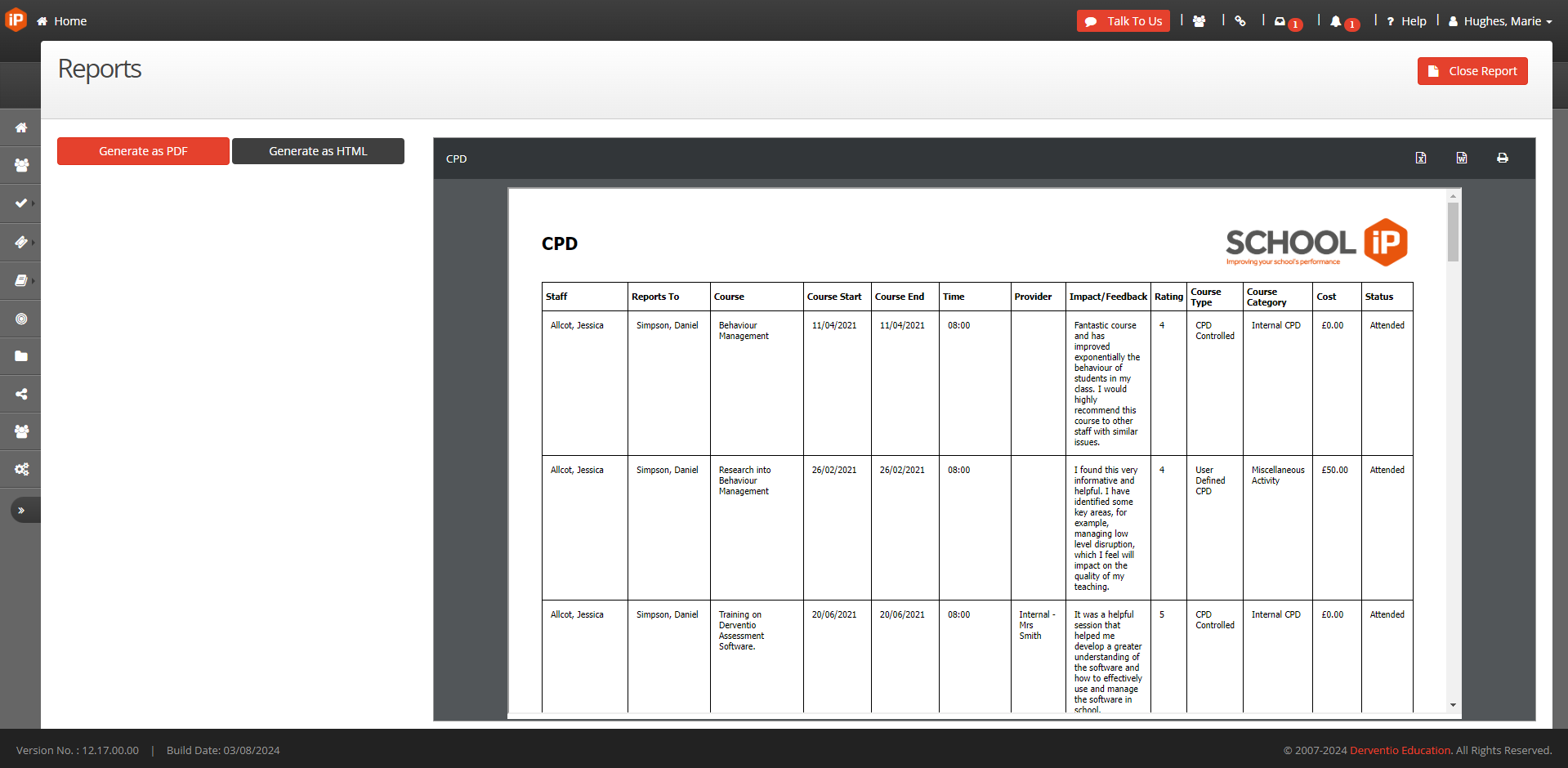
Once loaded you will be able to download your filtered report as either a PDF, Word or Excel document.