The COVID-19 pandemic is causing schools and colleges to have to operate in highly challenging and rapidly changing circumstances. Schools and colleges are faced with a number of challenging questions that include:
How can iP support your organisation during COVID-19?
We need to be flexible and creative in our use of technology now more than ever in order to operate on a near as normal basis. IP has the tools to support not only School Performance Management Processes and Teaching and Learning, but also it provides the tools for staff welfare in a variety of ways:-
Using Self-Reflective Forms during COVID-19
Many schools and colleges are choosing to pursue a route that develops the staff through self-review and reflection of relevant areas of teaching and learning in the classroom. The staff feel empowered, confident and are willing to reflect on their own teaching and wellbeing, where the outcomes are used for professional development. During these times, they are simple and easy to administer, negating the necessity to cross-over ‘social bubbles’ unlike more traditional types of monitoring and support.
Wellbeing Surveys during COVID-19
Feelings of wellbeing are fundamental to the overall health of an individual, enabling them to successfully overcome difficulties in their work and private life. Many schools and colleges have introduced a staff wellbeing survey, to help understand key issues staff are experiencing during these unprecedented times and the impact of any measures school/college is taking to support staff wellbeing. Some have even introduced a periodic staff survey to keep track of any change over time.
How do you create a Form or Survey in iP?
Simply review any existing forms you wish to use on iP and email them to us at customercare@derventioeducation.com. We’ll do the rest! Alternatively, book in an online support call here https://www.derventioeducation.com/book-a-meeting
against my name and I can share examples with you and discuss your organisation’s needs.
How are Forms and Surveys assigned?
Depending on the type, management and frequency of a form or survey depends on how you set it up. Either an iP Administrator or Manager/other with appropriate use rights can assign forms. There’s even a setting for the end-user to assign forms to themselves if this is appropriate. The forms need to be set as a ‘Self Observation’ in order for the end-user to self-complete.
What is the benefit of using iP to manage Forms and Surveys?
A wealth of data can be gleaned by those in school who have access to ‘My Reports’ in iP, usually the Leadership Team, in order to respond and support appropriately.
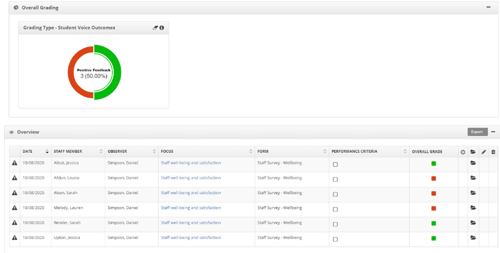
iP Sharing of relevant documents during COVID-19
Information sharing is an important aspect of all school/college professional life and now, clear guidance and policies are more important than ever. Many iP schools and colleges are using this functionality to share COVID-19 response information and well-being advice.
How do you share documents?
First, a user has to add the file you wish to share as Evidence. In the Work Area, drag any file into the upload box.
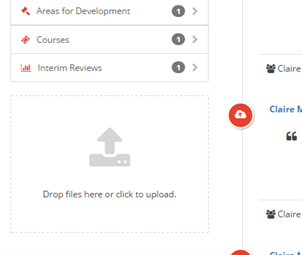
Or Click on What Next > Add Evidence.
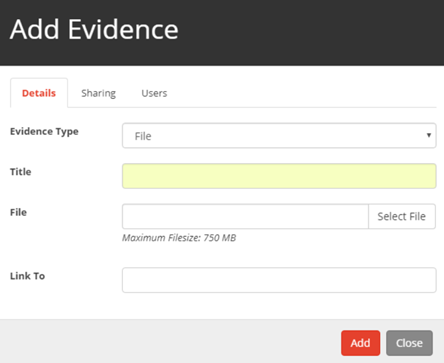
Sharing your File/Evidence:
You can now choose to share your Evidence with other specific users, your school, your school trust or the whole of the SchooliP community.
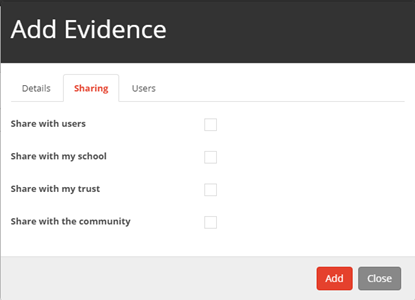
How is iP used for Collaboration during COVID-19
A Collaborator can be set up for several purposes in iP. Many of our iP Schools and Colleges have set up well-being and pastoral Collaborators to support colleagues during these difficult times presented to us by COVID-19. Collaborators can be set up to view and edit selected sections of a staff member’s Performance Management in my work area.
What does the SchooliP Administrator need to do to set this up?
To turn Collaboration on, the ‘SchooliP Administrator’ will be required to access; Settings > General Settings Details > Global Settings.
The Collaborator settings are found under the ‘General Review Settings’ subtitle.
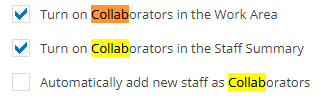
It is advisable to ‘tick’ the first two options, as this will allow individuals to be set up as collaborators, but take care if and when selecting the third.
Click on ‘What Next’ at the top left of the page and ‘Save’.
How does the Line Manager set this up for staff?
Any staff that you collaborate with will show in the ‘My Staff’ section of the menu. Collaborators can be added by Administrators or Line Managers
On the Home page, click on the My Staff tab.
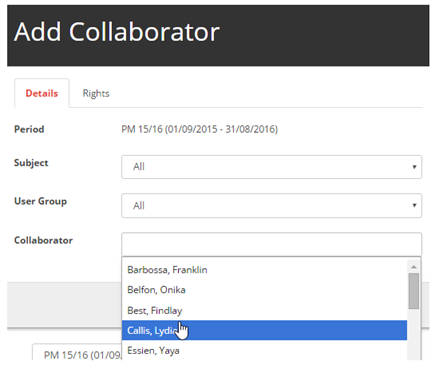
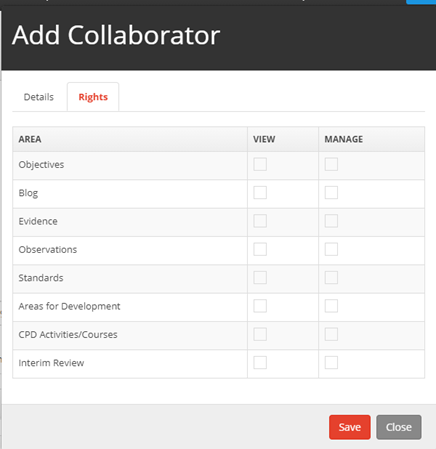
The Collaborator will then see the new Staff Member name here:-
Home > My Staff > All My Staff
Collaboration can now occur in the areas they have been given permission to view/manage.
How does the Staff Member see who is collaborating with them?
The Staff Member can see a list of additional Collaborators in their Work Area.
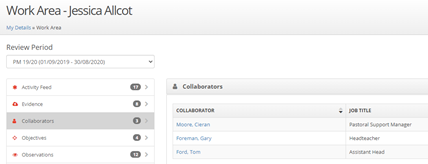
Are you a customer?
Simply call and ask to speak with your Customer Success Manager to discuss your training needs.
Please remember, all online training is FREE and UNLIMITED.
Not a customer?
What can I do to find out more
Call on +44 (0) 333 0433 450 or e-mail info@derventioeducation.com.
* Order must be placed before the end of MONTH YEAR. Not to be used in conjunction with any other offer.